Multiple local working copies
On this page
You are working on a larger story or functionality and making good progress… but then something urgent pops up or you need to work on something else first.
The local changes are still unfinished and you want to commit those separate from the new changes to the same branch (or main) line. So you:
- want to keep your local changes separated from the new task
- don’t want to loose your local changes (the work in progress)
- don’t want to commit your local changes yet
- don’t want the fuss of creating a branch line and merging all the changes later on
In other words, you need another local copy of the same main/branch line to work on. But Mendix won’t allow you to download another copy. It will tell you “already on disk” and to open it.
Create another working copy
The easiest way to solve this is by creating another working copy1:
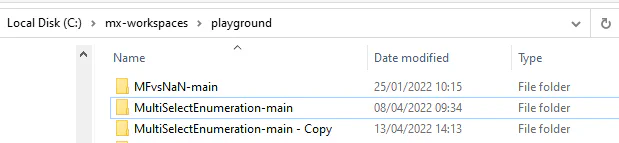
- Go to you projects or workspaces folder
- Select the project with your uncommitted local changes (e.g. ‘MultiSelectEnumeration-main’)
- Right click on your project folder > Copy
- Paste inside your projects folder to create another working copy
- You will now have ‘MultiSelectEnumeration-main’ and ‘MultiSelectEnumeration-main - Copy’, rename them if you want to
- Choose one of the working copies to keep the local changes (work in progress), e.g. the ‘MultiSelectEnumeration-main - Copy’
- Choose the other folder to revert the local changes and start the new work
- You now can work on the new change in parallel to your other changes. It is possible to commit and update from both working copies, they both point to the same line (main - in this example).
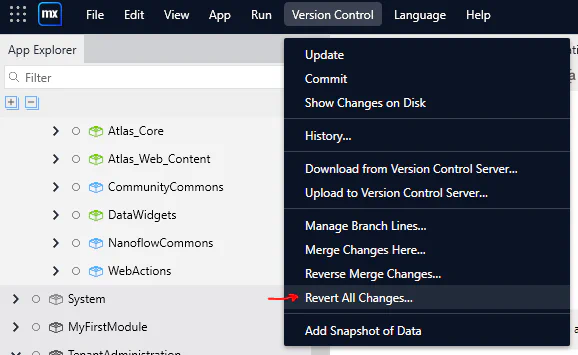
Considerations
Other solutions are also possible:
- Use Tortoise SVN > Switch to commit changes to a different branch
- Export the changed Modules / documents and import them later on
How do you solve this or similar issues? Let me know!
Working Copy: This is your local development folder, the area where you work on the versioned files, and it normally resides on your local hard disk. ↩︎